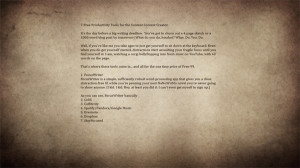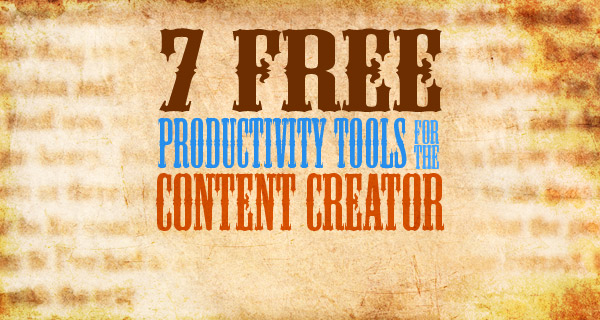
It’s the day before a big writing deadline. You’ve got to churn out a 4 page sketch or a 1000 word blog post by tomorrow! What do you do, hotshot? What. Do. You. Do.
Well, if you’re like me you take ages to just get yourself to sit down at the keyboard. Even when you do get yourself started, distractions start assaulting your fragile focus until you find yourself at 3 am, watching a corgi bellyflopping into fresh snow on YouTube, with 40 words on the page.
That’s where these tools come in… and all for the one time price of Free-99.
1. FocusWriter
FocusWriter is a simple, sufficiently robust word-processing application that gives you a clear, distraction-free UI while you’re penning your next NaNoWriMo novel that you’re never going to show anyone. (I kid. I kid. Hey, at least you did it. I can’t even get myself to sign up.)
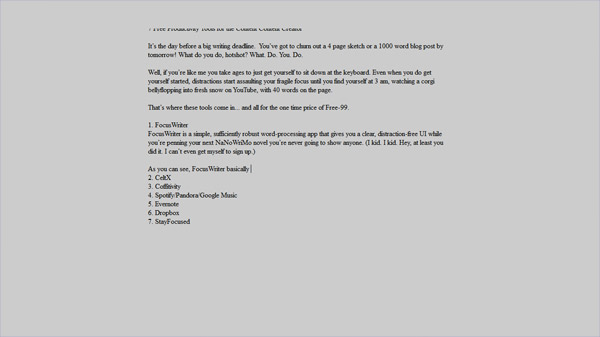
As you can see, FocusWriter is basically a blank streen (full screen, no tool or status bars), with text. That’s all you need! It also keeps track of word count, % of daily writing goal, and has spellcheck. You can even customize the UI to pretty it up a bit, or make it look like 386-processor-era WordPerfect through the use of themes. You can create your own in the Themes menu, or download them through sites like this: (http://blog.scrybr.com/category/focuswriter-themes)
Available for Windows, Linux, and MacOS.
http://gottcode.org/focuswriter/
Other Options: WriteMonkey
http://writemonkey.com/
2. CeltX
If you’ve ever tried to format a script in a general-use word processing program, then you know how an absolute pain it can be. Sure, you can create a template with set tabs and just use that, I suppose. But why take the time to do that when CeltX does all the formatting, plus more? True, Final Draft exists… but it’s nowhere near free.
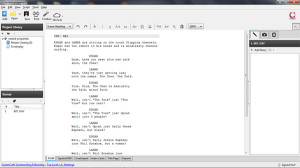
Also, CeltX has a variety of formats, including Film/TV, Theatre, Audio Play, and Comic Book. Additionaly, it has a built-in notes, prop list, storyboarder, and allows you to save everything to a *.PDF. Admittedly, I’m only familiar with the program’s script formatting tools… but it’s worth a look if even for that reason alone.
Available on Windows, Linux, and MacOS
https://www.celtx.com/desktop.html
3. Coffitivity
So, at home I’ve tried all types of different soundscapes while I write, and none of them seemed to work quite as well as me sitting at a coffee shop, nursing my whole-leaf green tea with honey. TV in the background, complete quiet, instrumental music (which had previously worked best), I’ve tried it all. Then, at our last GUARD meeting (yes, we totally have meetings), Agent Denise mentions Coffitivity, almost in passing. I’m like, “WHAT IS THAT?” because I’m a tech knowledge black hole.
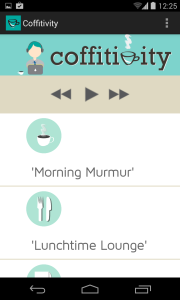
It’s very simple really. It’s just an app that loops clips recorded at a coffee shop, to give you ambient noise while you work. It doesn’t sound like it should work… but it totally does! You get to choose from three different coffeehouse soundscapes in the web and Android versions, all subtly different. Could you just go record a 20-minute soundbite at your local java peddler and loop that on your favorite media program? Sure, I guess. But that sounds like work and stuff. Plus, in conjunction with the next point, you have the ultimate working soundscape!
Available on Android, iOS, MacOS, and web version.
http://coffitivity.com/
4. Spotify/Pandora/Google Music
Even now, as I’m typing the words of this post, I have Coffitivity in the background, with music layered on top, and it is magnificent. All three services above are free, even on mobile at this point, if you’re doing some writing without your laptop. Pandora is a great option if listening to particular tracks don’t matter to you. Set it to the John Williams station, or Ratatat, or whatever floats your boat, and you’re good. I, however, seem to work best with a very particular list of songs, so I need more control.
Available on Android, iOS, web, and several other devices.
http://www.pandora.com/
Enter: Spotify and Google Music. If you happen to own all the music you need in MP3 format, you can upload it to Google Music, and have your music anywhere you are that has an internet connection of course. Streaming all your own uploaded music with Google Music is free via the web interface or through the Google Music App. They give you a pretty generous amount of upload space, as well: 20,000 songs.
Now, if you don’t happen to own all the music you need to write, that’s where Spotify shines. Download the application for your desktop, sign up, search for music, create a playlist, and you’re all set. The great thing about Spotify is that now it’s free on the mobile app as well. You get access to all your playlists, instead of having to use Spotify radio. There are caveats of course, you can only shuffle play each of your playlists – meaning you can’t play individual songs on demand, every so often the app will play suggested songs for you, you have a limited number of skips, and of course there are ads. It is quite an improvement over Spotify Radio, however.
Here, I’ll even share my rather odd work playlist with you:
Google Music available on Android, iOS, and web player.
http://music.google.com
Spotify available on Android, iOS, Windos, MacOS, and web.
http://www.spotify.com
5. Evernote
In the pre-smartphone world, I used to carry some type of notebook/notepad with me at all times. Unfortunately, I’m notoriously notorious for misplacing these things. I can’t think of an instance when I’ve filled up all the pages of a notebook. It’s a bit sad really, because lost notebooks = lost ideas. They’re so ephemeral.
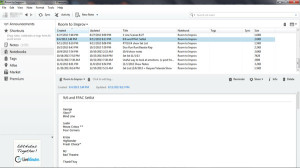
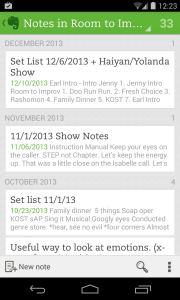
Thank programmers for Evernote. Most people know about it at this point, but for those of you that don’t, Evernote is a notetaking program that syncs across multiple platforms by uploading it to a server and distributing it to all of your devices that have the Evernote client installed. When I’m out and about (defecating in a public restroom), and an blog or sketch idea comes to me, I can jot it down in Evernote on my phone and it’ll sync with my laptop client so when I finally sit down to expand that idea, it’ll be there. Or, if I’m driving and need to take an audio note, I can do that, and listen back to it on my laptop when I get home. Same with pictures and “to do” lists.
And because everything is saved on the cloud, if you happen to switch phones or computers, all your notes will be right where you left them. Magnificent.
Available on Android, iOS, Windows Mobile, Windows, MacOS and WebOS
http://evernote.com/evernote/
6. Dropbox
Dropbox is an invaluable for collaborative projects. If you’ve not heard of it, it’s a cloud storage service that allows you to keep your files on a remote server, giving you access to important files on pretty much any internet-connected device. Additionally, the service can be used a remote backup, keeping copies of work files safe, in case you lose access to any local copies of said files.
My old sketch comedy group used Dropbox as a repository for all of our scripts. After the initial setup, which consisted of signing up all cast members with a Dropbox account, configuring the app on their laptops and/or smartphones, and setting up a shared folder between all of us, the process of sharing scripts was pretty painless. The writer would pop a copy of their finished script in the shared folder, then come rehearsal time, we would pull the file up on our respective apps, and take it from there! No more need for wasting money and resources on printed scripts that we would probably just lose anyway.
Combine this with Dropbox integrating with tons of other services, like auto-uploading pics from your smartphone camera, or printing straight from your Dropbox at Fedex Office, and you’ve got definite invaluableness. Yup. Indvaluablesness.
The free tier of the Dropbox service comes with 2GB of cloud storage, which you can increase by doing certain things like inviting your friends or setting up your smartphone to auto-upload pictures to your account.
Available on pretty much every platform:
http://www.dropbox.com
Other Options:
Google Drive (http://drive.google.com) 15GB free
Amazon Cloud Drive (http://www.amazon.com) 5GB free
7. StayFocusd
I’m so close to finishing this article… just one teensy, weensy Facebook break. I’m just gonna check like 3 pages of Reddit. Flash forward 2.5 hours, and lo, the I’m still trolling through /r/ELI5 and my article lies sans ending.
This is where StayFocusd really could have come in handy. Stay Focusd is a Chrome extension that prevents you from surfing your favorite timesink website(s). It can be configured in a few ways. You can create a list of websites that you would like to prevent yourself from surfing, then set a time allowance per day, say 30 minutes. From this point you can set what time of day this filter is active, what time your daily allowance resets, and what days of the week to run the filter.
Additionally, there’s the “Nuclear Option,” which prevents you from surfing ANY site for a certain amount of time. So, say you had a blog post due in 3 hours, you could set the Nuclear Option for said 3 hours, then no internet for you til you’re done with work!
Of course… you could fire up Steam, I guess.
Available for Google Chrome:
https://chrome.google.com/extensions/detail/laankejkbhbdhmipfmgcngdelahlfoji
Other Options:
Web-based – http://minutesplease.com/
For Firefox – LeechBlock: https://addons.mozilla.org/en-US/firefox/addon/leechblock/